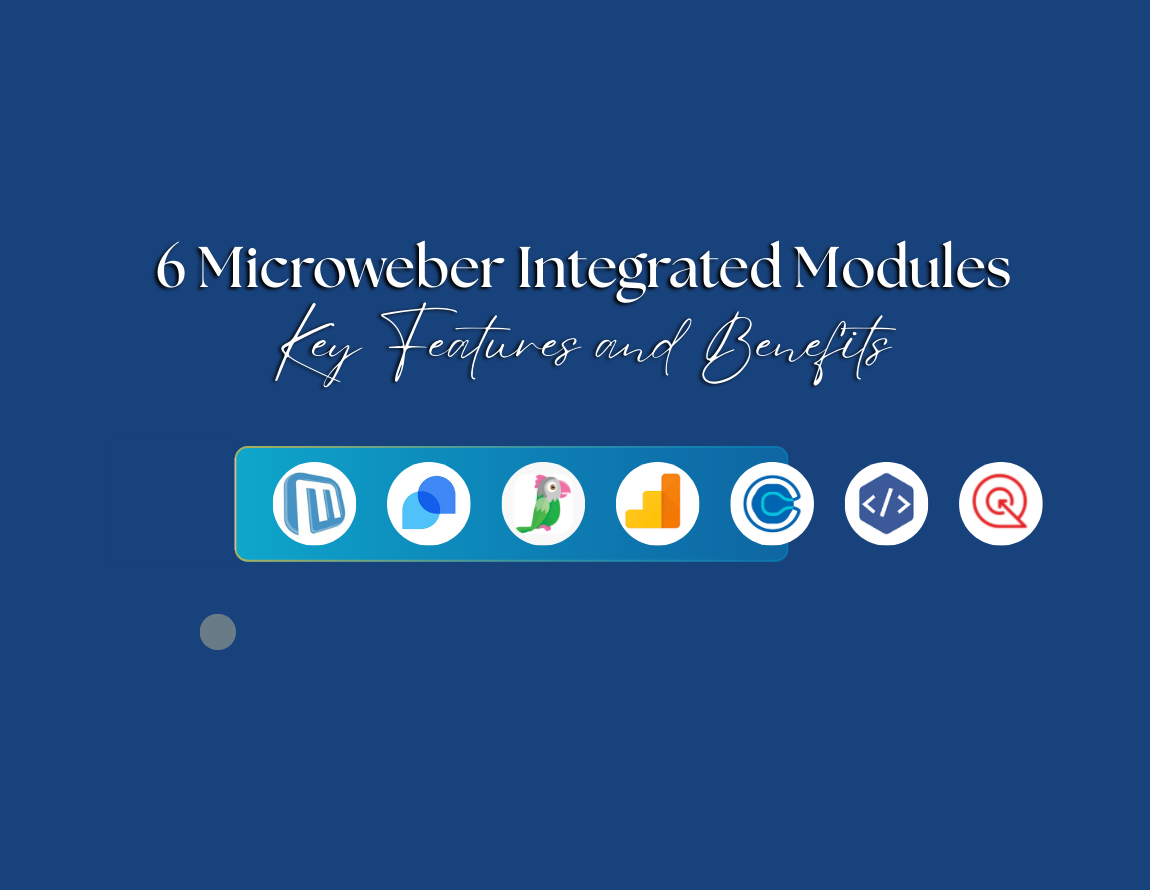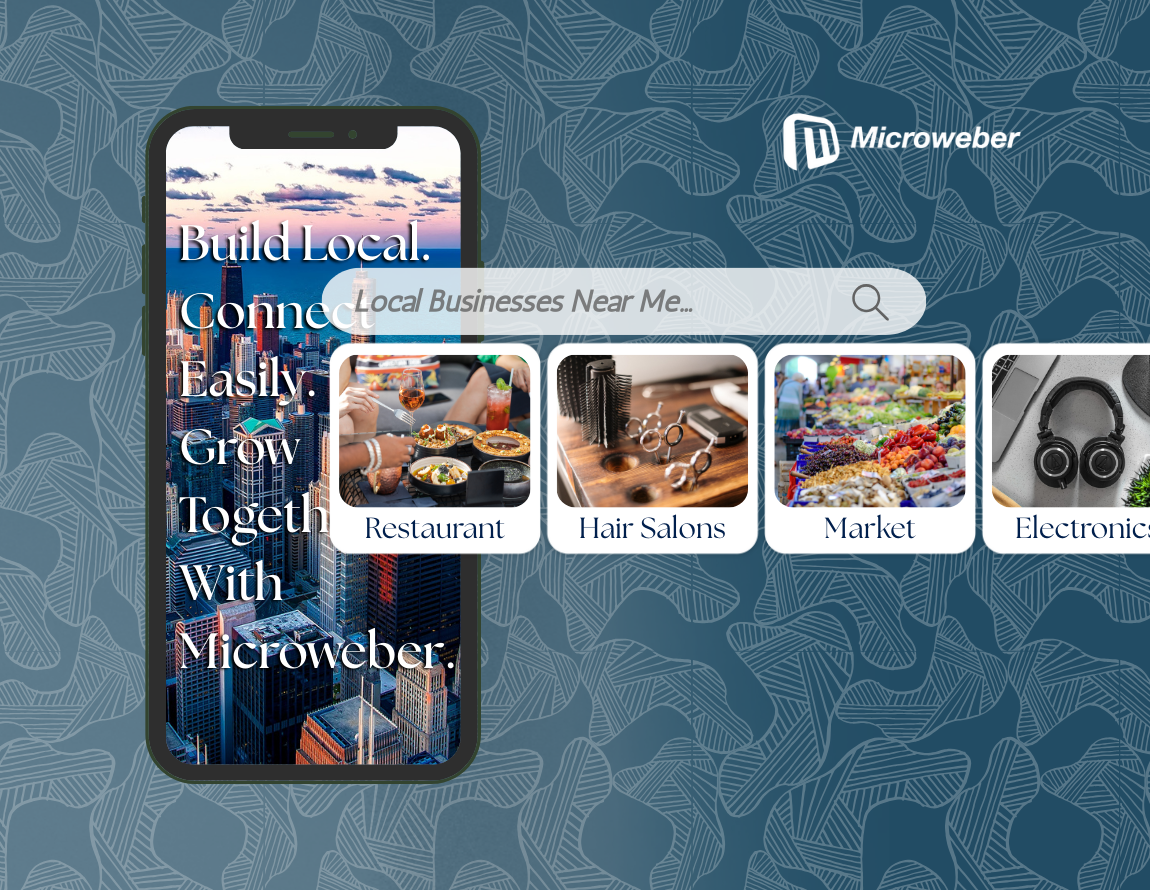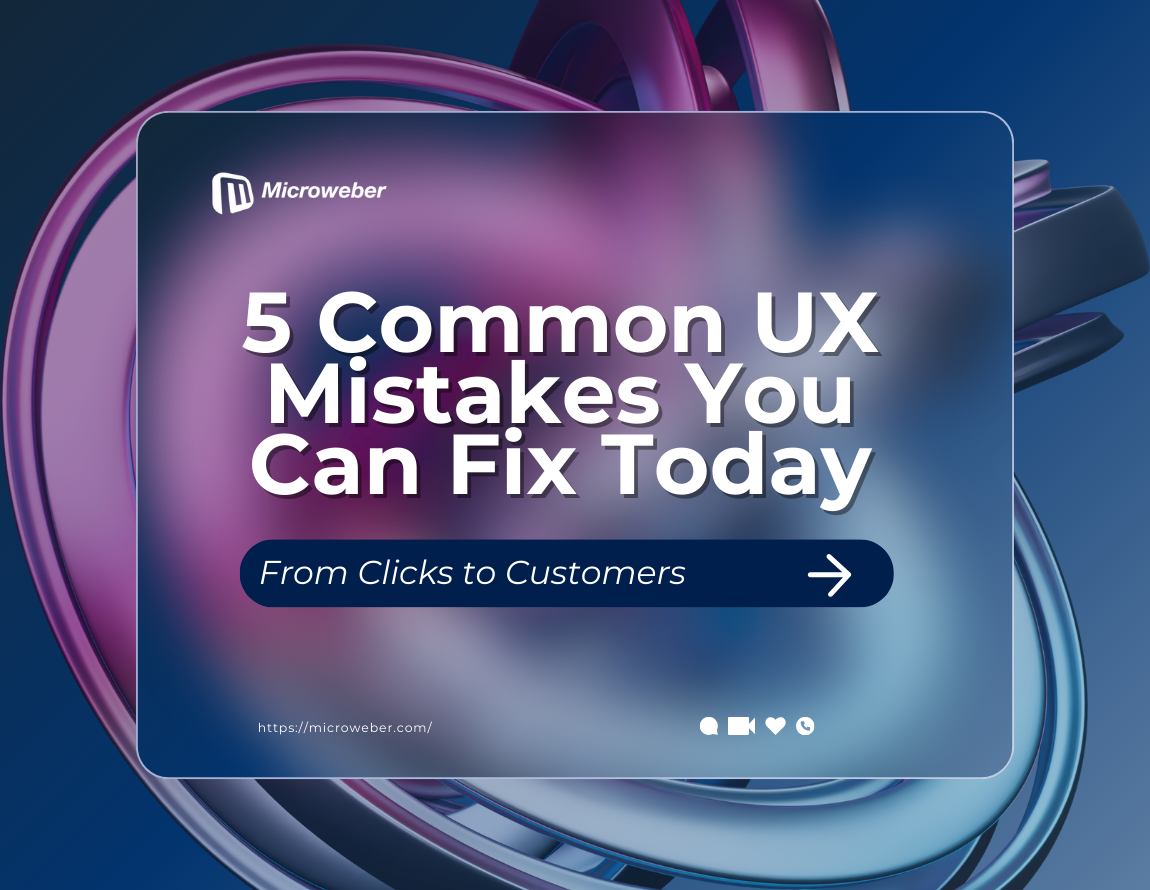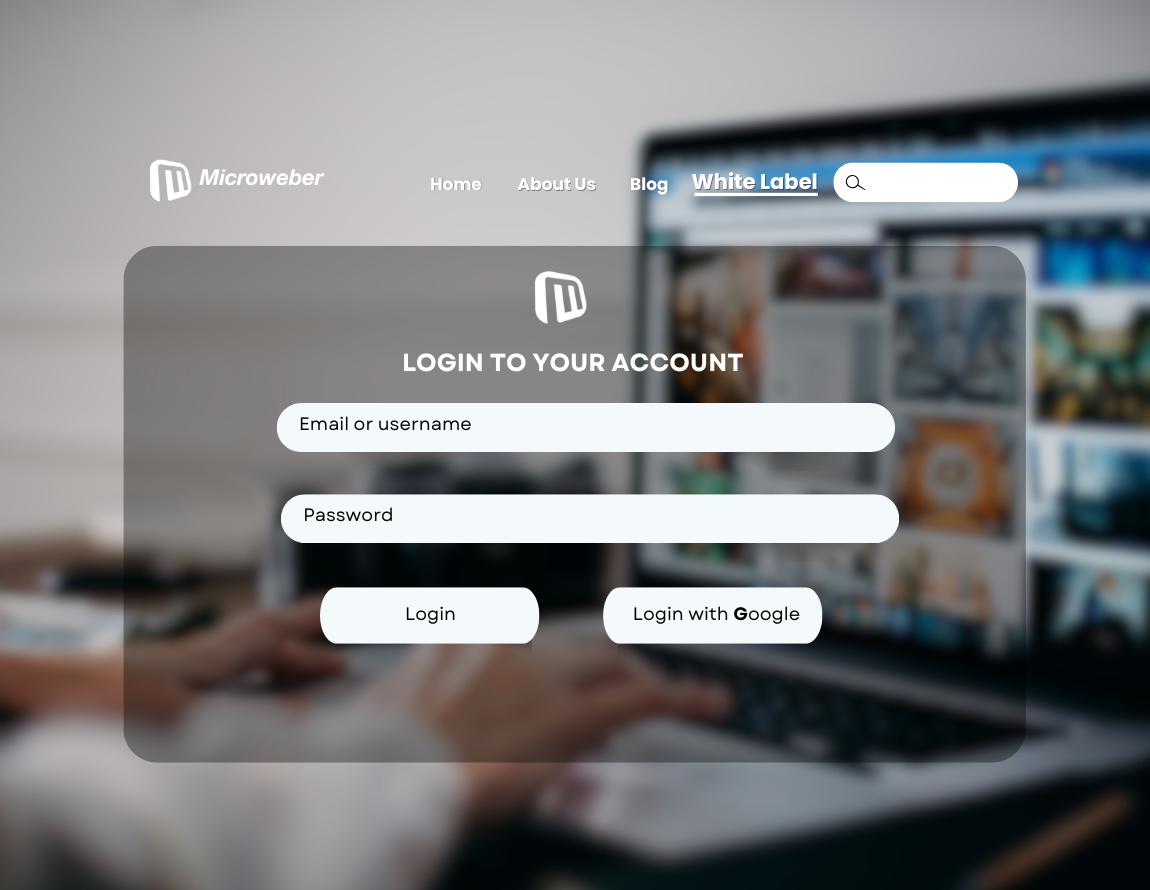Optimize E-commerce Site Development with Google Analytics
Posted on: February 19, 2025 Updated on: February 19, 2025 by Nada Allam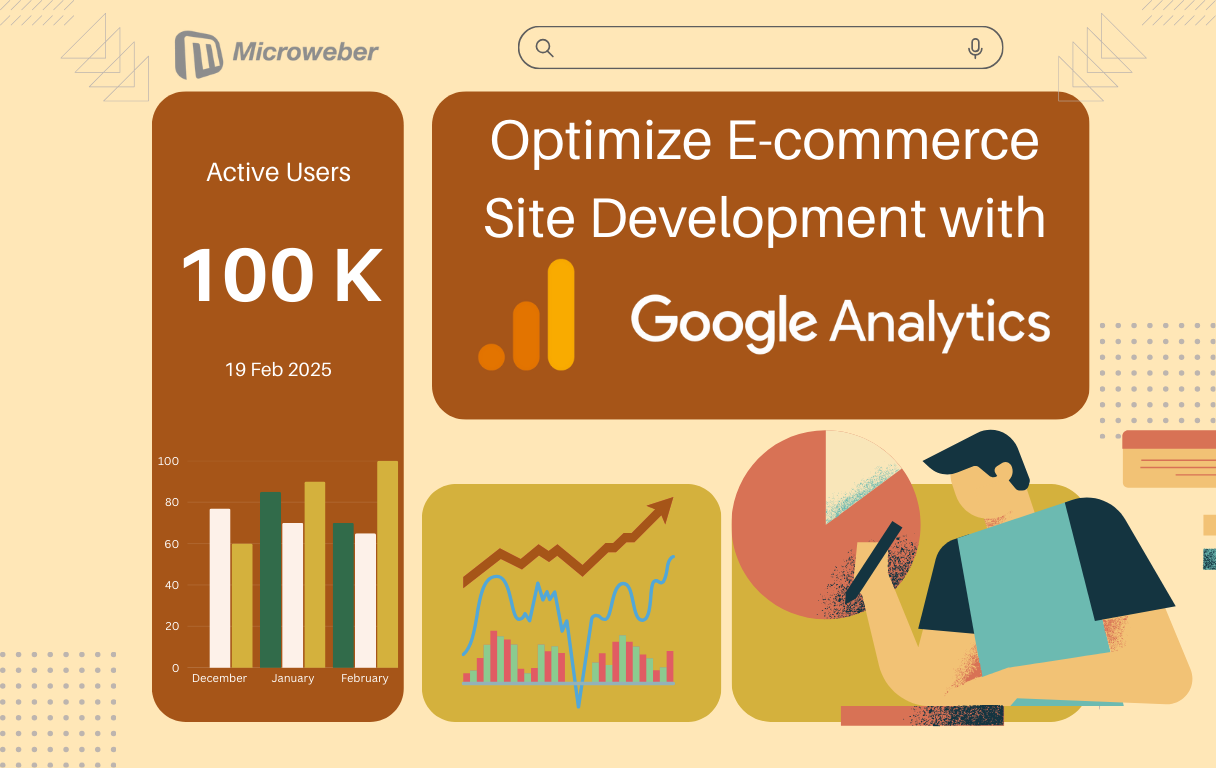 Growing an online business is not entirely about good designs and good products. To make the business work for you, you need insights, and hard data about the interactions your web guests make, sales drivers, and where the potential buyers lose the wagon.
Growing an online business is not entirely about good designs and good products. To make the business work for you, you need insights, and hard data about the interactions your web guests make, sales drivers, and where the potential buyers lose the wagon.
That is where the best friend for you is located, and the best friend is named Google Analytics.
If you complement the right tool like the awesome web-building tool, Microweber, you can tune your strategy for building your e-commerce website and unlock sales potential.
Understanding Google Analytics for E-commerce
Google Analytics is one strong tool for tracking and analyzing your store audience activities.
Having access to this data helps you make informed business decisions about how you can improve your experience even more for your users and generate increased sales.
Let's dive into how Google Analytics facilitates e-commerce success.
Understanding User Behavior and Engagement
Google Analytics helps you track the activities of your online store’s visitors, the sources where the visits originated from, the visited pages, and the engagement level of the visitors towards your content.
This helps you obtain the patterns of the customer’s activities, thus you can make your store’s structure, navigation, and content variable for keeping the visitors engaged.
Driving Data-Driven Decision Making
Data is the building block for business-informed conclusions. Google Analytics is a tool for useful data, where you can fine-tune your line of products, fine-tune your market activities, and fine-tune the overall experience for your audience.
Having access to your web building process for your e-commerce store using Microweber is the edge you require for measuring and optimizing your store’s metrics.
Setting Up Google Analytics for Your E-commerce Site
Setting up Google Analytics is the next fundamental process for monitoring your online store's progress.
Starting from account creation up until you link your store to the Microweber account, the installation is made for you to collect and analyze data you require for sound business decisions.
Creating Your Google Analytics Account
To start using the tool, visit Google Analytics, create one, and set the account up.
After setting up the account, you will obtain the tracking ID through which you can connect your e-commerce store using Google Analytics.
Linking Google Analytics to Your E-commerce Platform
Microweber makes integration simple with its built-in Google Analytics module.
By adding your tracking ID to Microweber’s dashboard, you can start collecting real-time data on visitor activity and purchase behavior.
Implementing Enhanced E-commerce Tracking
Enhanced e-commerce analytics goes one step beyond analytics by informing you about the transactions of the customer, activities in the cart, and the checkouts.
This is supported by Microweber where you can track significant activities including product viewings, addition to the cart, and purchase transactions.
Enhancing E-commerce Performance with Microweber’s Google Analytics Module
To run your online store profitably, you not only need traffic, you also need conversion. To make your store run even tighter, you need data-driven insights from Google Analytics.
This is all the easier through the combination of Microweber and Google Analytics, through which you can follow and optimize all the processes of your online business.
Integrating Google Analytics with Microweber
Microweber allows for the simple integration of Google Analytics, through which store owners can track sales statistics and the activities of visitors. To enable this,
Step 1: Create your Google Analytics account
- Visit Google Analytics and log in using your Google account.
- Click on Admin > Create Property and select Web as the platform.
- Enter your website details and generate a Measurement ID (GA4) or Tracking ID (UA-XXXXX-X for Universal Analytics, if still available).
Step 2: Add Google Analytics to Microweber
- Go to Microweber Admin Panel > Settings > Analytics.
- Paste the Google Analytics Measurement ID into the provided field.
- Save changes, and Microweber will automatically insert the tracking code into your site’s pages.
Step 3: Verify Integration
- Open Google Analytics and go to Realtime Reports to confirm if traffic is being tracked.
- Use Google Tag Assistant or Google Analytics Debugger Chrome extensions to troubleshoot issues.
Tracking Key E-commerce Metrics in Microweber
Once integrated, Google Analytics helps track important eCommerce performance indicators.
Traffic Sources
- Paid Traffic: Google AdWords Advertising, Facebook Advertising, etc.
- Referral Traffic: Web, social media, and backlinks from websites.
- Direct Traffic: Users type the address into their web browser by hand.
Conversions & Sales Tracking
- Goal Tracking: Set up goals to track purchases, sign-ups, or other key actions.
- Ecommerce Tracking: Enable Enhanced Ecommerce Tracking in Google Analytics to collect detailed transaction data.
- Cart Abandonment Rate: Identify how many users leave without completing a purchase.
User Behavior Insights
- Session Duration & Bounce Rate: Understand how long users stay and which pages they exit from.
- Heatmaps & Click Tracking: Use Google Optimize or Hotjar (connected to Google Analytics) to see user interaction patterns.
- Mobile vs. Desktop Performance: Analyze which devices drive more sales and optimize accordingly.
Using Google Analytics Insights to Optimize Sales
Using Google Analytics for Optimizing Sales Data from Google Analytics can also assist in optimizing the store operation and market strategy.
Improving Conversion Rates
- Identify high exit rate pages and optimize them (e.g., slow-loading pages, poor product descriptions).
- Use A/B testing to compare different product page layouts and CTAs.
- Streamline the checkout process to reduce cart abandonment.
Optimizing Product Listings
- Analyze the most viewed and purchased products and promote them further.
- Adjust pricing or provide promo/discount for high impressions and low conversion products.
- Improve product descriptions and photography through analysis of engagement data.
Enhancing Marketing Efforts
- Use UTM parameters for campaign tracking for your highest value-bringing campaigns.
- Identify the highest-performing sources (social, pay-per-click, organic) and allocate a budget for them.
- Leverage remarketing strategies using Google Ads for users who abandoned their carts.
Marketing Effectively with Google Analytics in Microweber
Effective marketing is about where your buyers are and how you can reach them through your store.
Google Analytics is robust when analyzing and tracking this data, and you can make your marketing even more robust.
Utilizing this data through the tool Microweber, you can make your campaigns reach the right audience and generate even bigger returns.
Analyzing Top Traffic Sources
Knowing where the guests were coming from -search engines, social networks, ads, word-of-mouth, etc.- helps budget distribution for maximum ROI.
Users can analyze the visit sources using Google Analytics, and make informed data-driven decisions for enhanced sales.
Utilizing Google Ads Remarketing
Remarketing helps recover the customers who visited your store and did not make the purchase.
Remarketing is also supported by Google Analytics through Google Ads, and this allows the Microweber users to remarket the potential buyers through customized ads, increasing the chances for conversion.
Leveraging Data from Google Analytics for E-commerce Growth
Improving CData-driven business models allows online business models to refine their strategy and scale up.
Data from Google Analytics allows the users of Micoweer to make their customer journeys better, increase conversion levels, and make their advertisements work better.
This is how you can leverage this data for business growth.
Improving Conversion Rates
Google Analytics can also find where the user is falling short of the journey.
Based on this data, the users can streamline the checkout, optimize the product page, and make the calls for action friendlier, thus optimizing the conversion ratios.
Refining Advertising Efforts
By analyzing your campaign efficiency using the tools provided by Google Analytics, you can make your marketing even better.
This data can also be utilized by the people using Microweber for optimizing ad targeting, ROI optimizing, and making their budget spent valuable.
Conclusion
More than great products and design, e-commerce is data-driven decision-making.
Google Analytics provides the metrics to track how visitors act, optimize for marketing, and improve conversions.
Incorporating Google Analytics into Microweber facilitates the ability to keep performance at the top, from which you can improve your shop and build the user experience.
Utilize these tools now and drive sales alongside crafting your e-commerce plan.
FAQs
What is Google Analytics?
Google Analytics is the web analysis solution for web traffic reporting and analysis, web user experience analysis, and sales performance analysis, where business houses can refine their online presence.
How do I use Google Analytics for e-commerce?
You can follow the customer journeys, and conversion ratios, measure the effectiveness of your campaigns, and find where you need improvement for your business online using Google Analytics.
Do I need Google Analytics if I have Shopify?
Yes. Even if you use Shopify or another e-commerce platform, Google Analytics provides additional insights into user behavior, traffic sources, and detailed conversion tracking that can enhance your store’s performance.