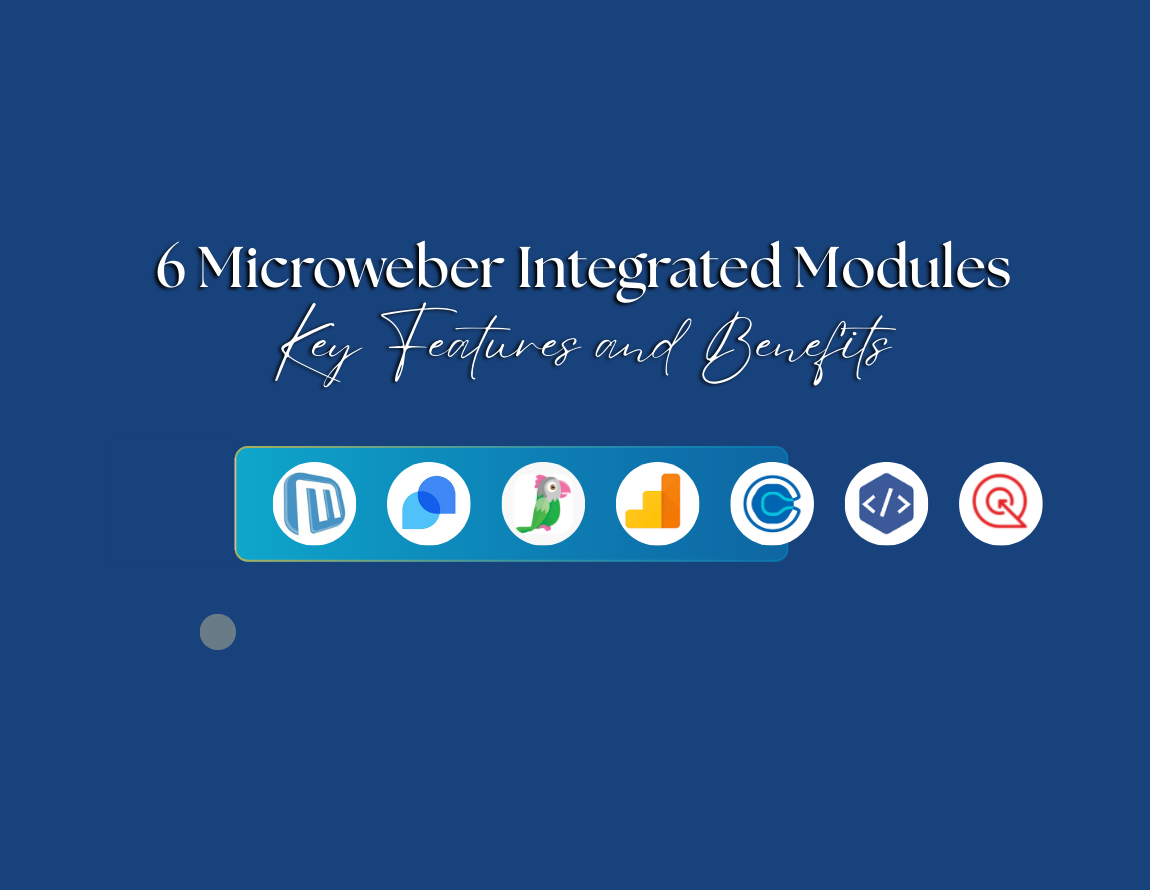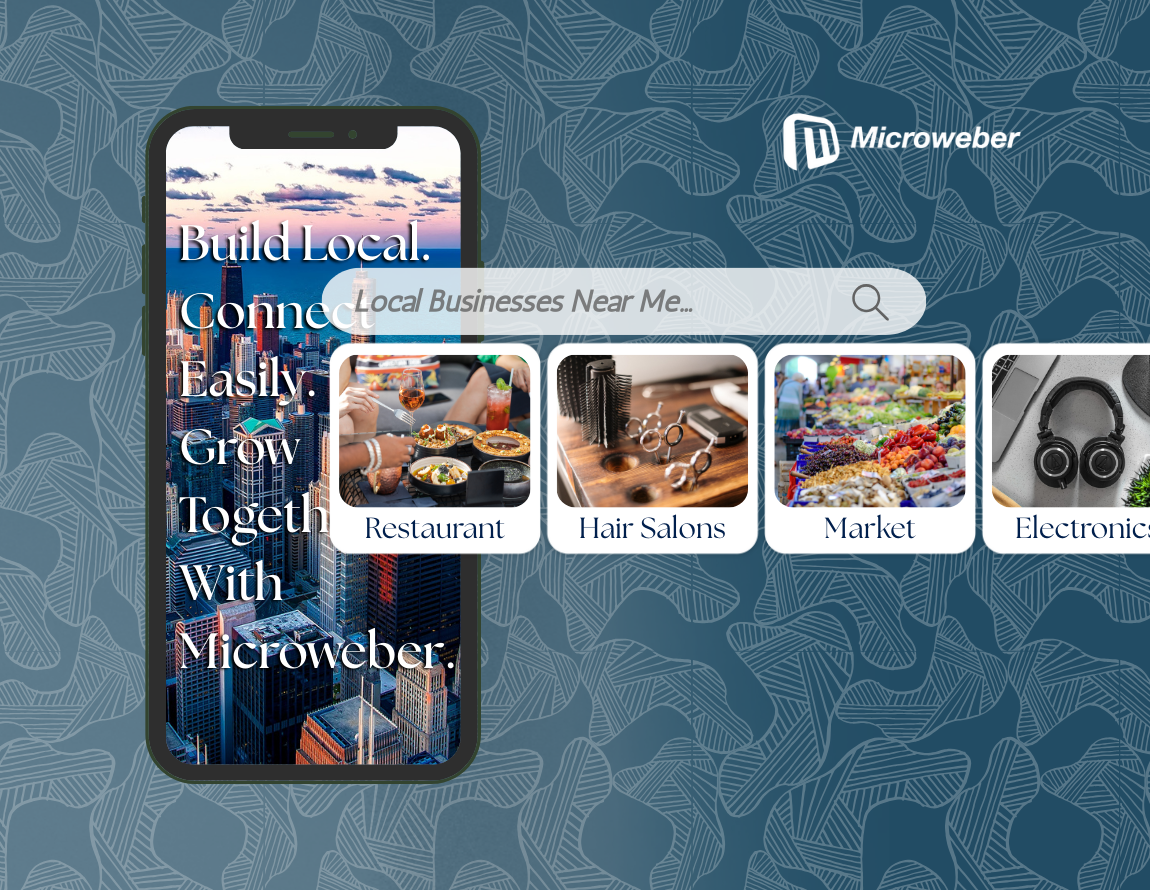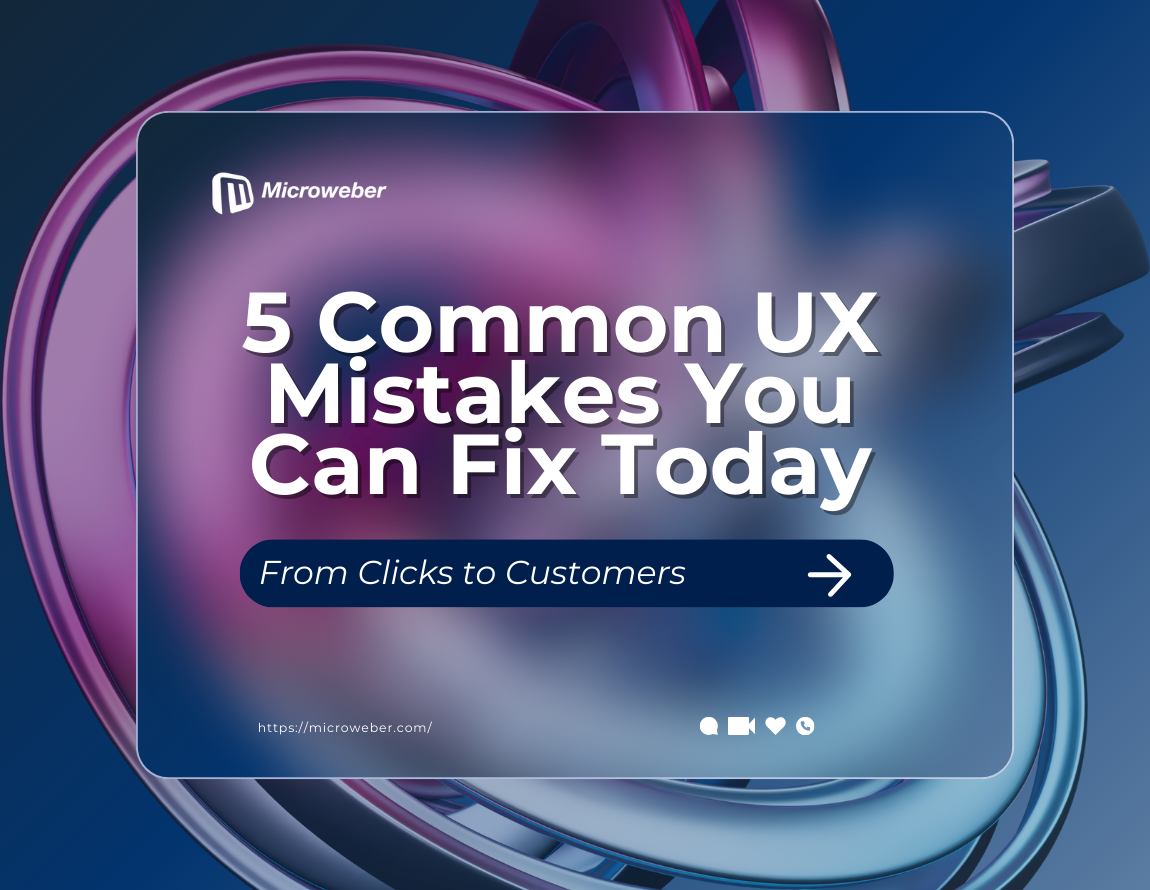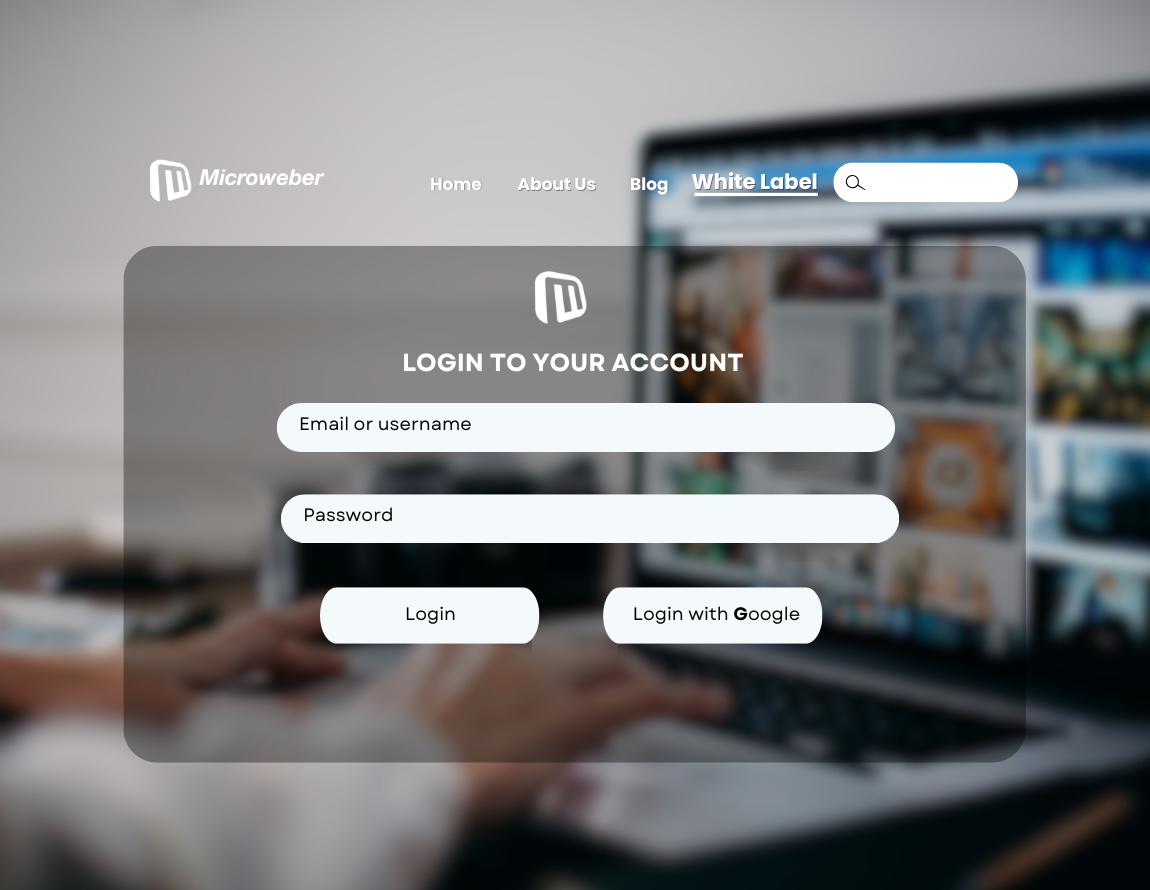Customizing Microweber: Best Open Source Website Builder Tips
Posted on: December 20, 2024 Updated on: December 20, 2024 by Nada Allam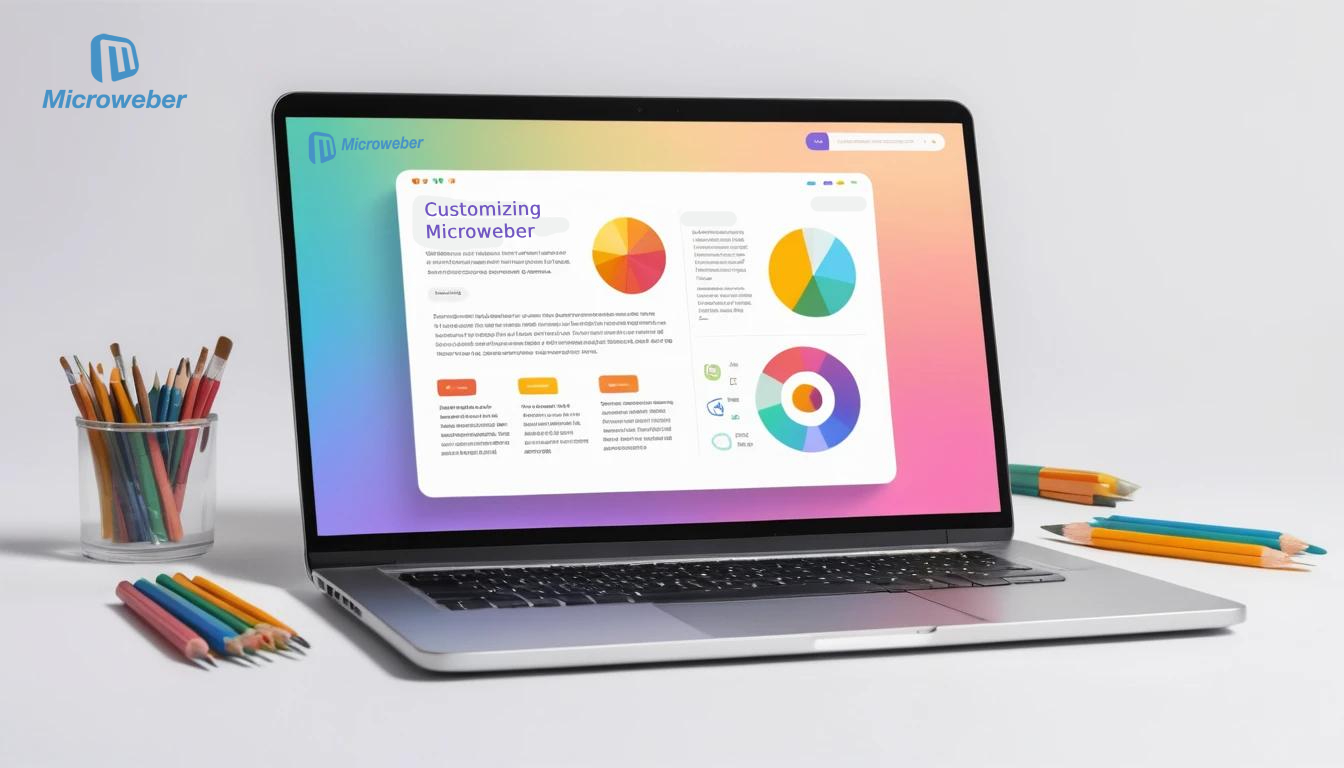 Microweber is a versatile, open-source website builder that enables you to create visually striking, fully customizable websites for blogs, portfolios, and online stores.
Microweber is a versatile, open-source website builder that enables you to create visually striking, fully customizable websites for blogs, portfolios, and online stores.
With Microweber, customization goes beyond simple templates. Its intuitive interface lets you control design, functionality, and user experience; no coding expertise required.
Imagine a website perfectly reflecting your brand, with a unique layout and seamless features. Microweber makes this possible, offering flexibility and professional results.
Start exploring Microweber today and unlock your creative potential. Customize your website to reflect your personal style and stand out online.
Getting Started with Microweber Customization
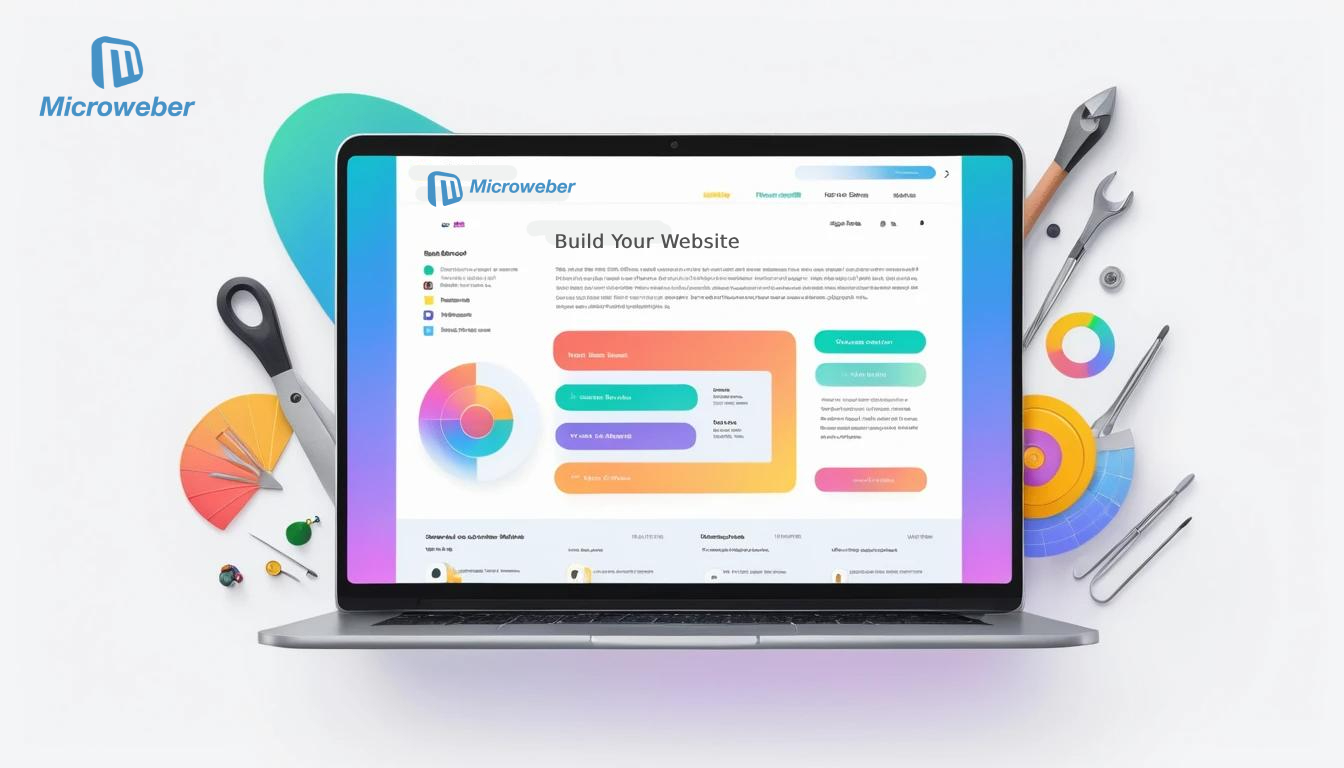 Customizing a Microweber website means one thing: creating an original presence online is a piece of cake, be it a blog, portfolio, or store, using Microweber's user-friendly tools to shape it according to your style and goals.
Customizing a Microweber website means one thing: creating an original presence online is a piece of cake, be it a blog, portfolio, or store, using Microweber's user-friendly tools to shape it according to your style and goals.
Why Customize Your Microweber Website?
Customizing your Microweber website is beyond making it look nice; it's about making it yours. Be it a content developer, small business owner, or freelancer, customization of a site will help one to become outstanding and create a specific identity online. Here is why:
Brand Personalization: Your website is your online storefront. Customization can help fit the website according to the personality and style of your brand. Align the design, color scheme, and layout according to your vision.
Enhancing User Experience: An optimized website isn't just appealing; it is functional. Tailor-made features and designs provide more convenience in Website navigation, trying to catch what one wants.
Exploring the Microweber Interface
Before jumping into customization, you should know how the Microweber dashboard works. This interface is designed in a way that even the most novice website builder can handle easily.
Overview of the Dashboard: The dashboard is your control center. From here, you can manage content, access design settings, and configure third-party integrations.
Where to Find Customization Options: The options for customization in Microweber are easy to find in the admin panel. You can select themes, adjust layouts, and, when you're ready, dive into code.
Customizing Built-In Themes in Microweber
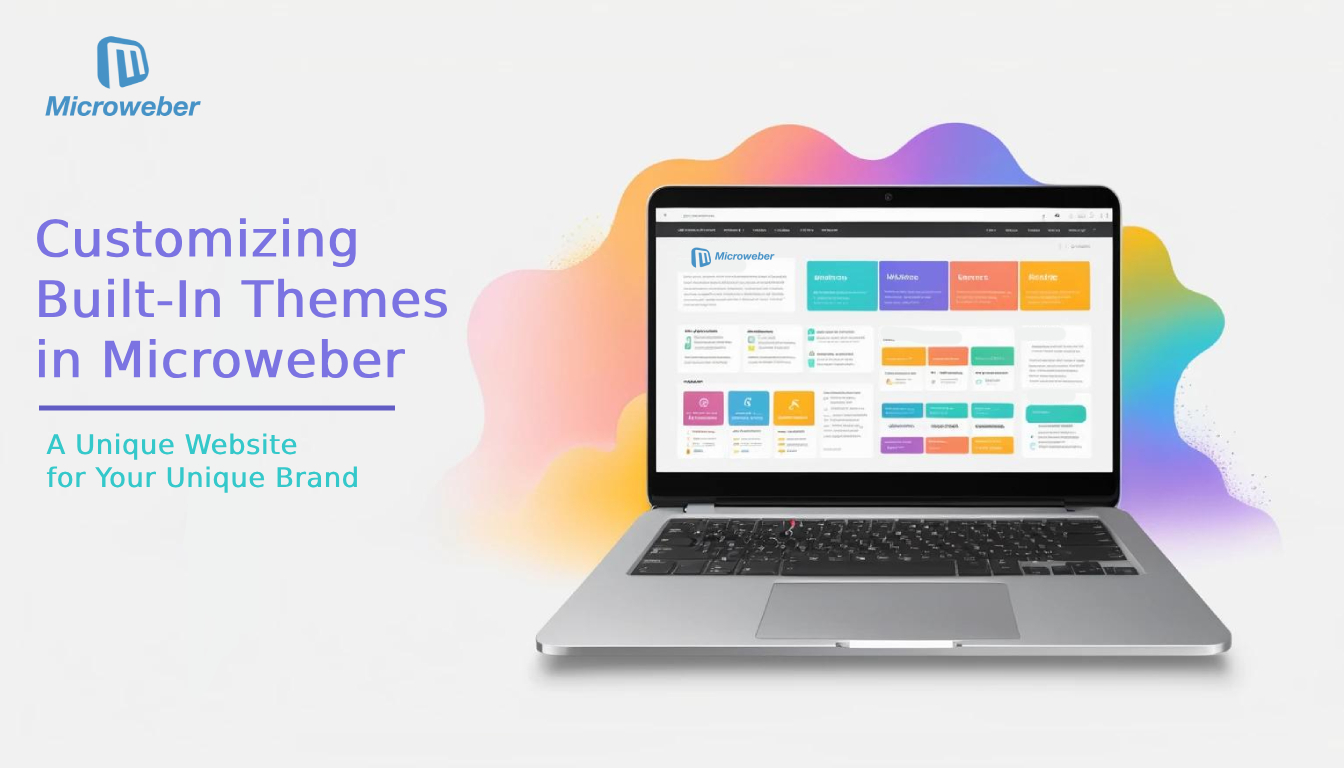 Responsive, pre-designed themes in Microweber mean a different approach to your website. Customizing it with colors, fonts, and layouts will automatically transform it into your brand. Thus, this is how to make a unique professional site quickly.
Responsive, pre-designed themes in Microweber mean a different approach to your website. Customizing it with colors, fonts, and layouts will automatically transform it into your brand. Thus, this is how to make a unique professional site quickly.
Understanding Microweber’s Default Themes
With Microweber, one finds several out-of-the-box templates that can help anyone create different websites; be it running a blog, an online store, or creating an online portfolio. These themes will adapt to any screen without compromising on the layout because they are fully responsive.
Some of the benefits you can reap by using an inbuilt theme include saving time and the fact that you need not develop everything from scratch, the ability to focus on the content and branding, and yet getting a professional-looking layout straight out of the box.
Choosing the Right Theme for Your Website
Selecting the right theme is important in giving a tone to your website. Microweber offers ease in exploring a world of themes and choosing from them.
Depending on the type of content you would want to publish and target an audience, for instance, a clean minimalistic design may be perfect for displaying an artist's portfolio, while dedicated e-commerce themes would go better with online stores.
Microweber theme management tool allows you to preview themes before activation to make sure you get only the one that best matches your vision.
Customizing Your Chosen Theme
Choose a theme, edit every step of it, and voilà-your dream website is here. Microweber has a set of pre-built themes that you can modify according to your brand identity to make your site unique.
Having chosen the theme you want to work with, you can use the intuitive theme editor to customize the look and feel of your site without touching a line of code.
Making Visual Changes with the Theme Editor
You can easily add or remove elements on your pages with its drag-and-drop functionality. Play around with sections, images, and text to create a visually appealing layout.
Keeping It Simple, Yet Still Being Different: Best Practices
The whole customization is fun, but the things that should be done with some balance: Avoid clutter, and make your design serve user experience first of all.
Creating Your Own Design in Microweber
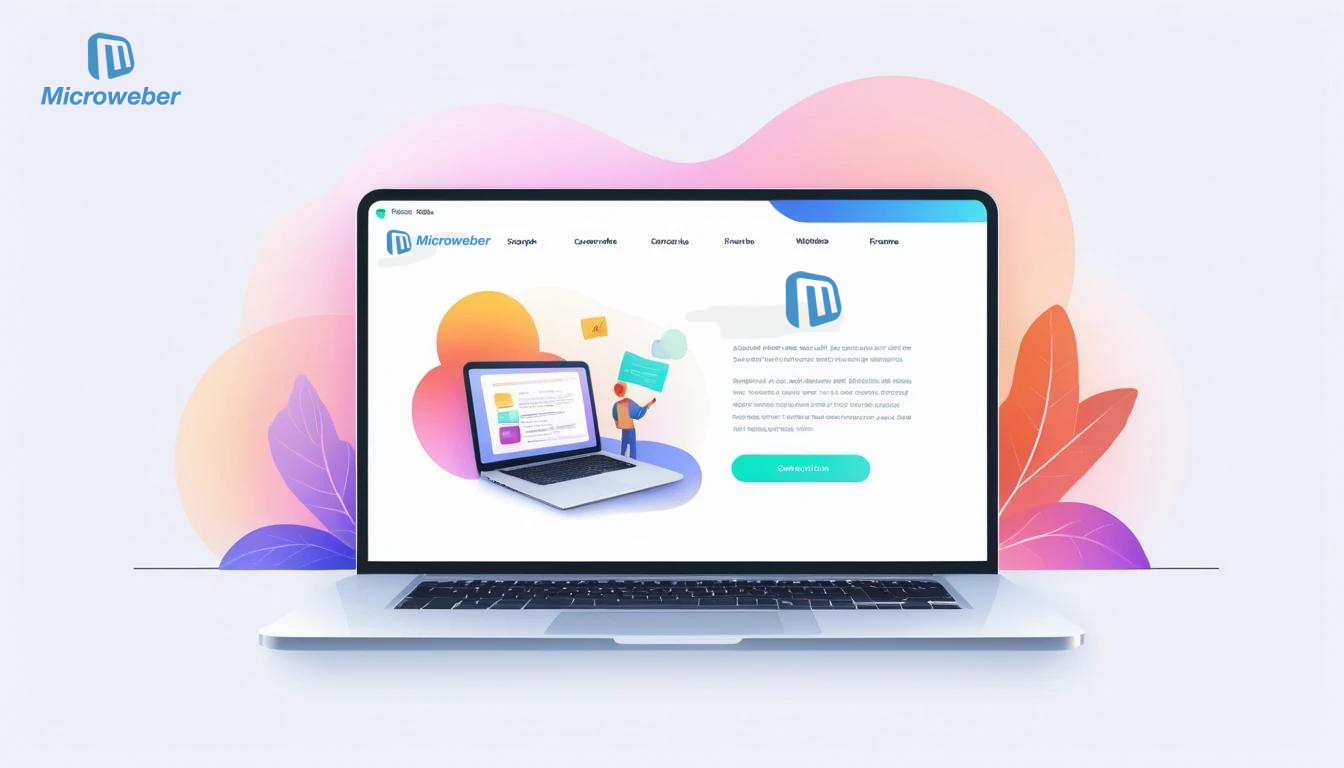 When you want more creative freedom and would like to orient your site to your needs, Microweber allows you to start from scratch. You have full control over the look and functionality of your website and can build up a truly unique online presence.
When you want more creative freedom and would like to orient your site to your needs, Microweber allows you to start from scratch. You have full control over the look and functionality of your website and can build up a truly unique online presence.
When to Create a Custom Design
While Microweber's default themes are wonderful, there comes a time when you need something more personal. That is when you may decide to create a custom design if you want full control over the look and functionality of your website.
Reasons to Go Beyond Built-In Themes: With full customization, you are able to implement your vision precisely. You can also introduce advanced functionality or unique features not available with the prebuilt themes.
Building from Scratch: Step-by-Step
If you’re starting from scratch, Microweber makes the process straightforward:
How to Start a Completely Blank Template: You can begin with a blank slate. Add sections like headers, footers, and content blocks manually to design your site exactly as you envision it.
Adding Sections and Elements Manually: Microweber’s drag-and-drop interface makes adding and arranging elements easy. You can insert text, images, buttons, and more with just a few clicks.
Best Design Practices
Creating your own design isn't just about aesthetics, it's about functionality and consistency.
Brand Consistency: A set palette of colors, fonts, and logos will help bring continuity across your site and help with the visitors' eyes instantly recognizing a brand.
Mobile Responsiveness: More and more people are accessing websites through their mobile phones, so ensure that your custom design looks equally great on smartphones and tablets as it does on desktops.
Mastering CSS and HTML Adjustments in Microweber
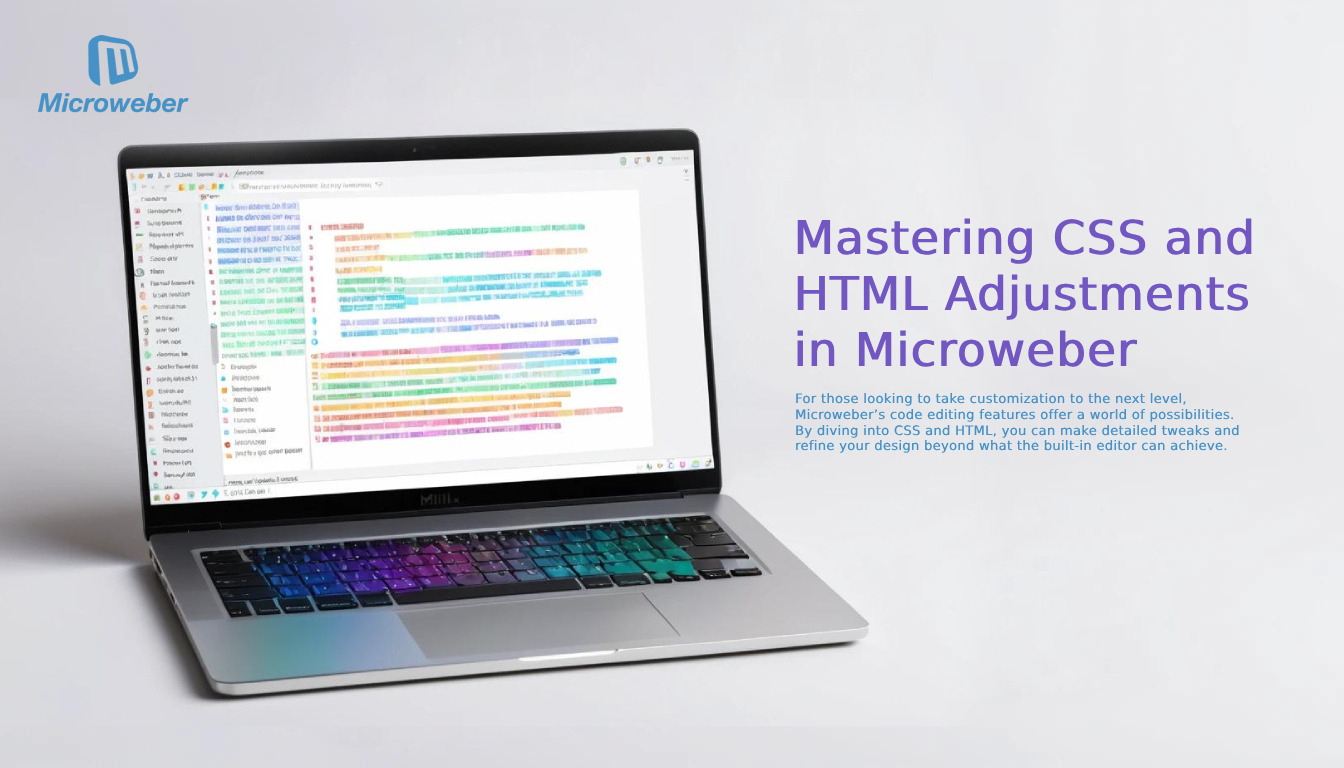 For those looking to take customization to the next level, Microweber’s code editing features offer a world of possibilities. By diving into CSS and HTML, you can make detailed tweaks and refine your design beyond what the built-in editor can achieve.
For those looking to take customization to the next level, Microweber’s code editing features offer a world of possibilities. By diving into CSS and HTML, you can make detailed tweaks and refine your design beyond what the built-in editor can achieve.
Introduction to Microweber’s Code Editing Features
If you want to get even more advanced, Microweber allows you to dive into the CSS and HTML code directly. This gives you the power to fine-tune your design beyond what the visual editor can offer.
Where to Find the CSS and HTML Editors: Access these editing tools directly through Microweber’s admin panel. Here, you can make direct changes to the code to match your exact specifications.
Key Benefits of Using Custom Code: Custom code offers limitless possibilities. You can add animations, adjust margins, or even integrate third-party scripts to enhance your site’s functionality.
Making CSS Customizations
CSS allows you to style your website. You can change the way elements like buttons, text, and images appear with just a few lines of code.
How to Change Layout Properties: Adjust the layout, spacing, and positioning of elements using CSS. You can control padding, margins, and even add custom hover effects to buttons and links.
Adding Custom Animations and Hover Effects: With CSS, you can create smooth transitions and hover effects, adding interactivity to your website and making it more engaging for users.
HTML Customizations for Advanced Users
If you’re comfortable with HTML, you can take customization even further.
Modifying Existing Content and Elements: You can directly modify or replace content on your site using custom HTML blocks.
Adding Custom HTML Blocks or Sections: Want to add a custom form, a widget, or any other HTML element? Microweber lets you insert custom code into the page directly.
Best Practices for Code Customization
Testing Code Changes Before Publishing: Always test your changes in a staging environment to ensure everything looks and functions as expected before going live.
Avoiding Conflicts with Built-In Theme Styles: Be mindful when adding custom code to avoid overriding default theme styles, which can break the layout.
Integrating Third-Party Assets into Your Microweber Website
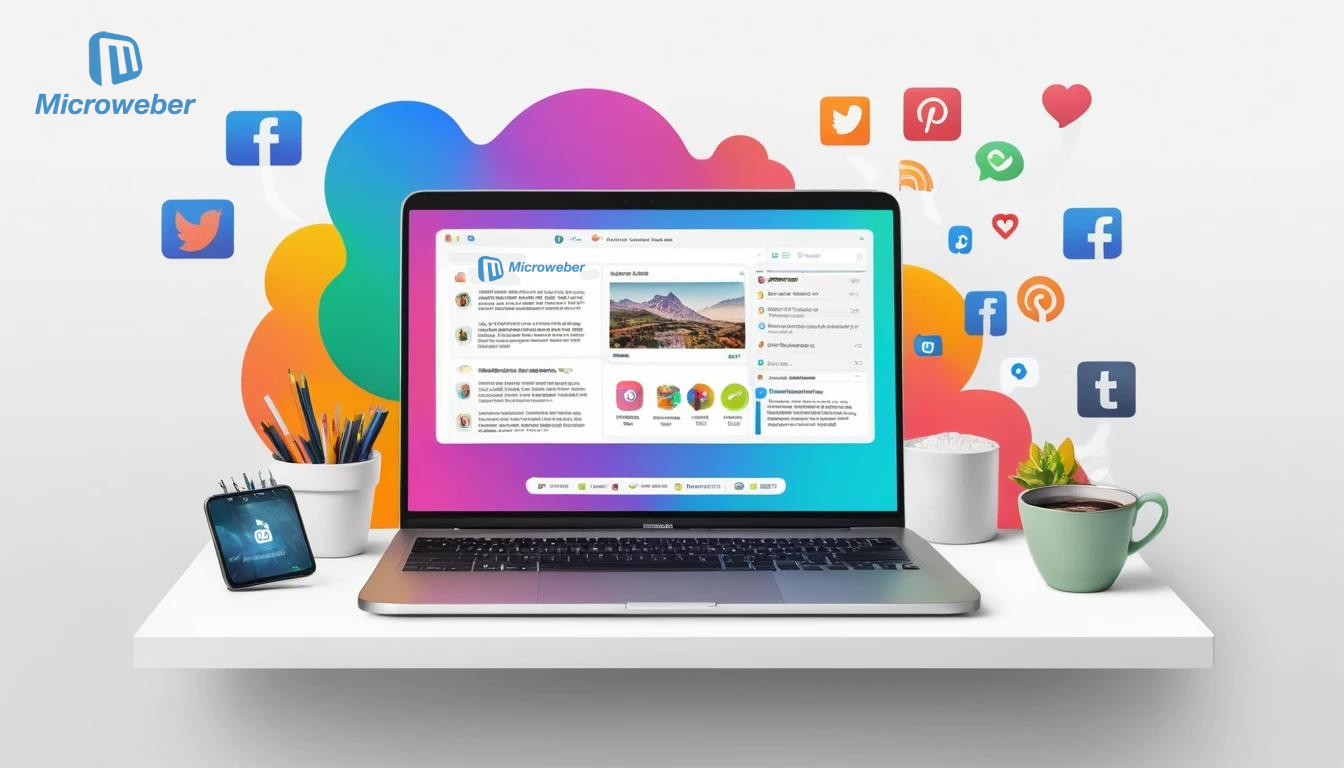 To take your website to new heights, integrating third-party assets is key. Whether it’s adding custom fonts, external tools, or enhancing functionality with external widgets, Microweber makes it simple to expand your site with all the right elements to elevate the user experience.
To take your website to new heights, integrating third-party assets is key. Whether it’s adding custom fonts, external tools, or enhancing functionality with external widgets, Microweber makes it simple to expand your site with all the right elements to elevate the user experience.
Why Integrate Third-Party Assets?
Sometimes, taking your website to the next level is about incorporating something external. From social feeds to payment gateways, integrating third-party tools can really kick up the notch on websites.
Enhancing Functionality with External Tools: Add contact forms, galleries, or e-commerce by integrating some of the many external tools supported by Microweber.
Leveraging External Design Assets: Incorporate custom fonts, icons, and images from other sources to give your website a more personal touch.
How to Add Custom Fonts and Icons
Microweber also can easily integrate custom fonts or icons to give your brand a unique look:
Using Google Fonts: Select from a wide variety of Google Fonts that match your brand's style.
Integrating Icon Libraries like Font Awesome: Insert nice icons from libraries such as Font Awesome to enhance the navigation or highlight important parts of the site.
Integrating External Widgets and Tools
You can also extend your website's content and functionality with external tools, such as social media widgets or embedded videos.
Adding Social Media Feeds, Video Embeds, and More: Thanks to Microweber, it is very easy to implement Instagram feeds, YouTube videos, or even Twitter timelines.
Using API Integrations: Microweber also supports API integrations, meaning you can add tools for payment gateways, booking systems, or analytics to your site.
Testing and Optimizing Your Custom Microweber Website
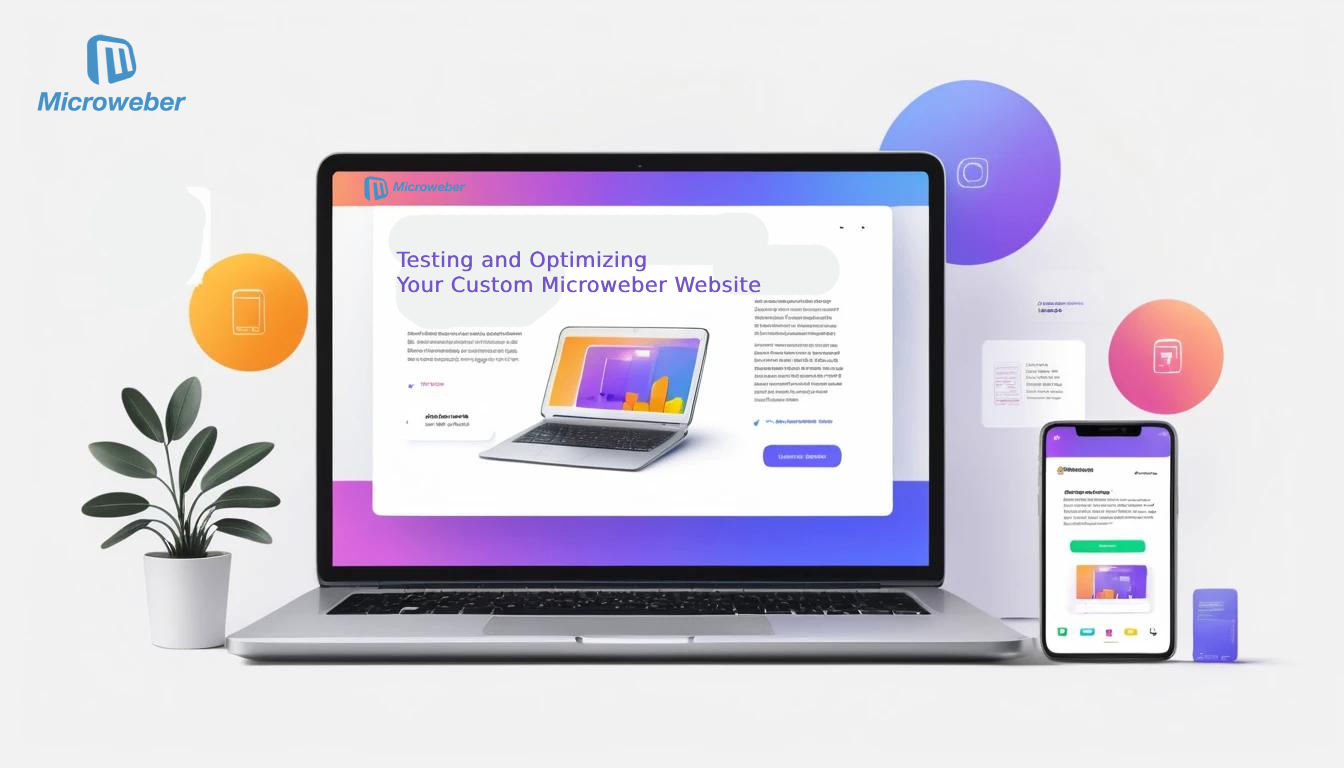 Before going live, it is paramount to ensure that your website performs perfectly on every device and in every browser. Testing and optimizing your custom Microweber site will ensure a seamless, fast, and good-looking experience for visitors no matter how they reach it.
Before going live, it is paramount to ensure that your website performs perfectly on every device and in every browser. Testing and optimizing your custom Microweber site will ensure a seamless, fast, and good-looking experience for visitors no matter how they reach it.
Previewing Your Customizations
Before you hit “Publish,” make sure everything looks and works as you want it to.
How to Test Custom Themes and Code Before Publishing: You can preview everything in Microweber before it goes live. This makes sure that everything is perfect with the design and functionality of your website.
Cross-Browser Compatibility Tips: Always check your website in different browsers, such as Chrome, Firefox, and Safari, to ensure that it looks the same for every user.
Mobile Responsiveness and Optimization
In today's world, mobile optimization is key. With Microweber, this is quite easy to test and adjust your design for mobile devices.
Checking and Preening the Mobile Version of Your Website: The inbuilt tools within Microweber let you take a look at your website on smaller screens instantly and fix things up in real-time.
Mobile Responsive Test Tools: You can find many free tools online to test the mobile responsiveness of your site. The Microweber tool provides you with the ability to make changes in real-time.
Performance Optimization
Performance is key to a good user experience. A slow-loading website can hurt your rankings and drive visitors away.
Compression of Images and Optimization of Assets: Microweber will help in the ast loading of the site.
Speed Optimization Strategies using Caching: Enable caching and make sure your website can run smoothly for repeat visitors.
Publishing and Maintaining Your Customized Website
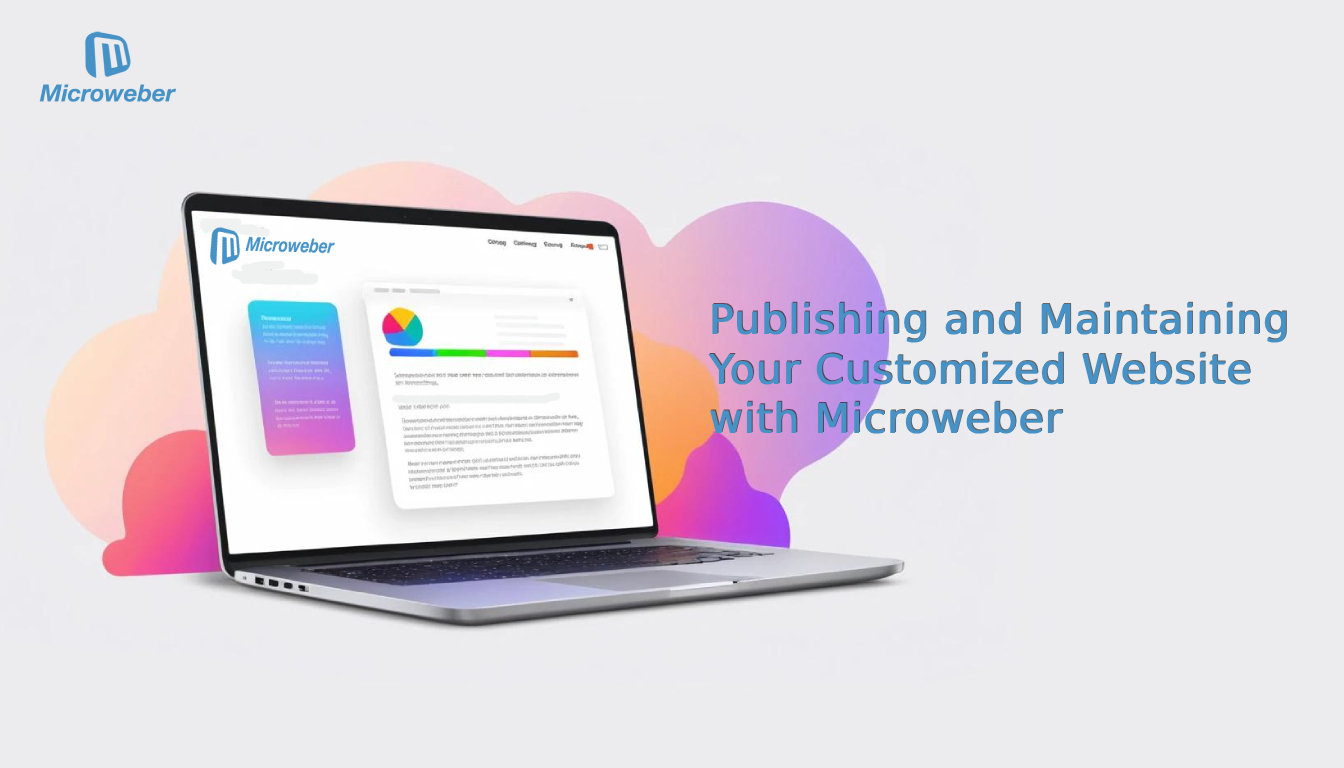 Once you’re ready to go live, it’s time to review everything thoroughly and ensure your website is ready for visitors. Publishing is just the beginning, maintaining your site with regular updates and monitoring is essential for long-term success.
Once you’re ready to go live, it’s time to review everything thoroughly and ensure your website is ready for visitors. Publishing is just the beginning, maintaining your site with regular updates and monitoring is essential for long-term success.
Reviewing Your Customizations Before Going Live
Before you publish, double-check your site for any errors. Ensure all links, forms, and interactive elements work properly.
Checklist for change review: check all pages, links, and multimedia for easy launch.
Ongoing Maintenance Tips
Once your website goes live, it is necessary to update it regularly. Maintaining Microweber couldn't be easier.
Updating Themes, Assets, and Code as Necessary: Always keep your themes and assets updated to keep things fresh and secure.
Staying Up-to-Date with Microweber's Updates: With Microweber getting better and better, watch out for the new features and updates for the best use.
Conclusion
Customizing your Microweber website means building an online presence that perfectly fits your vision and brand.
Whether you're customizing one of the in-built themes, designing a custom one from scratch, or diving deep into advanced code, Microweber equips you with everything you need to create a professional and engaging website.
Choose the version that includes third-party assets integrated, performance-optimized, and mobile responsiveness to let your website impress visitors from anywhere.
Ready to bring your website to life? Start customizing with Microweber today and unlock endless possibilities for your online presence!
FAQs
Can I make a website without coding?
Yes, it does! But Microweber brings ease to website creation using drag-and-drop tools and no coding. If you can handle code, though, things get even better-you'll make the design and functionality your own.
What is a mobile-friendly website?
A mobile-friendly or mobile-responsive website is one that automatically scales down to different screen dimensions, so your site appears on both smartphones and desktops.
What is the best font for HTML?
Google Fonts has a lot of options that work great in HTML. Pick one that fits your brand and is easy to read.
What is the difference between customization and personalization?
Whereas customization implies changing the design or functionality of a site to suit particular needs, personalization involves making the experience more individualistic, with personalized content, recommendations, and other ways.